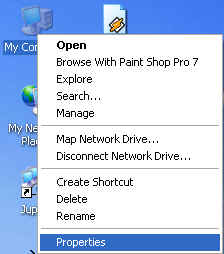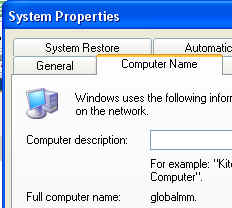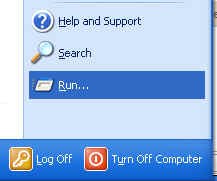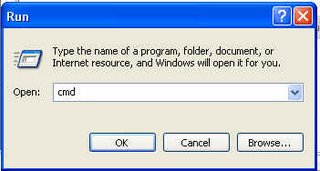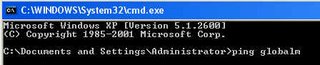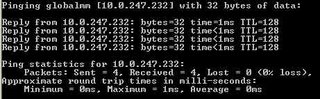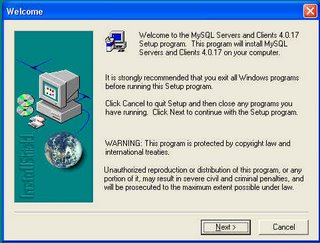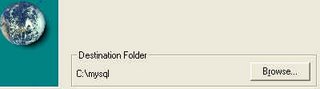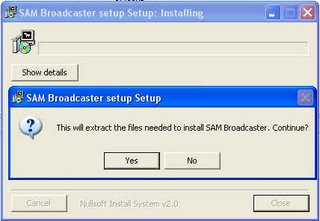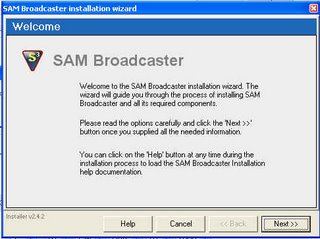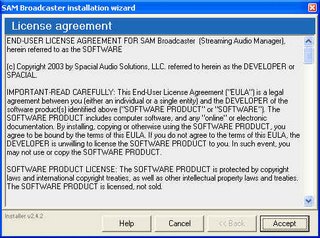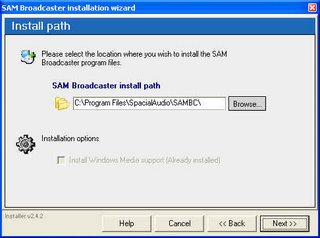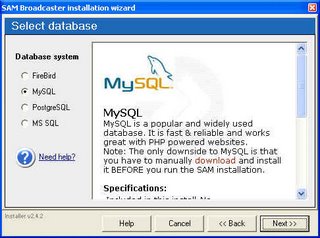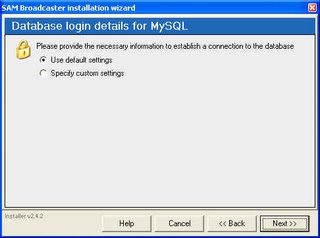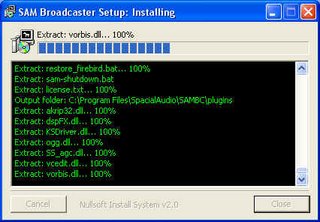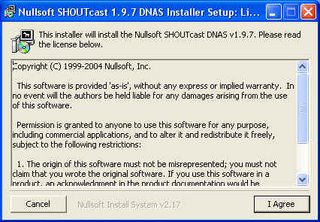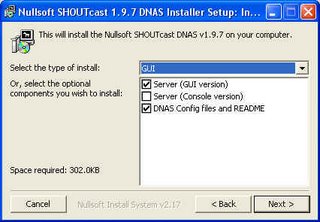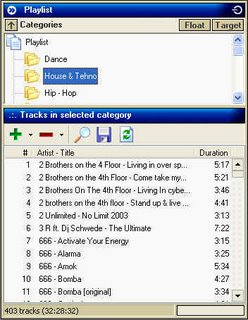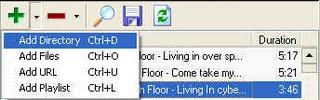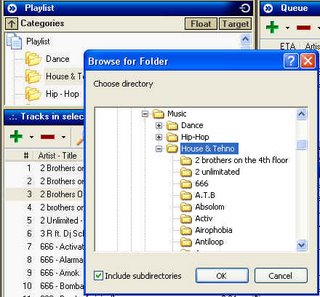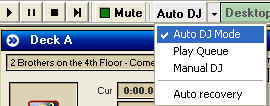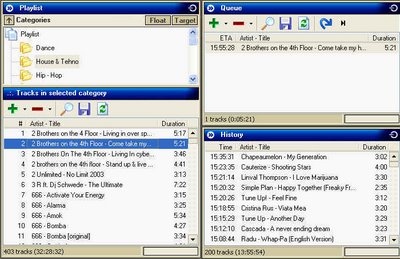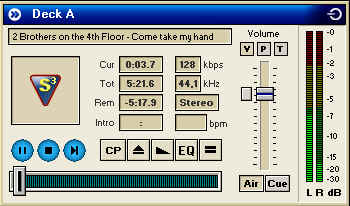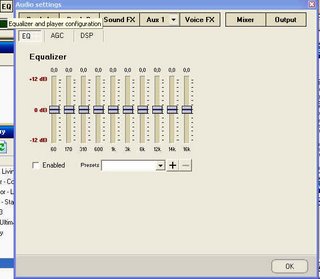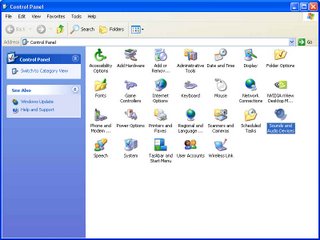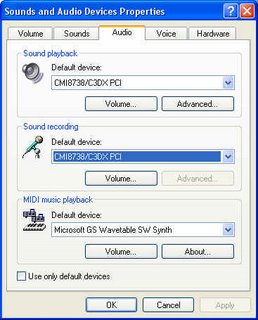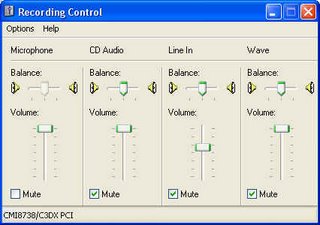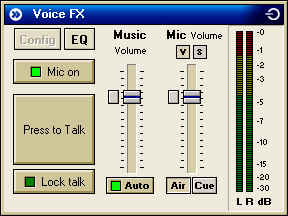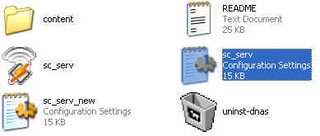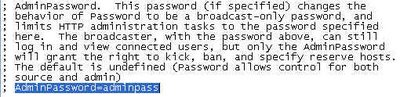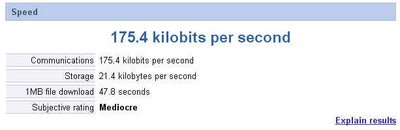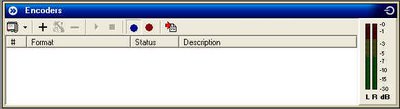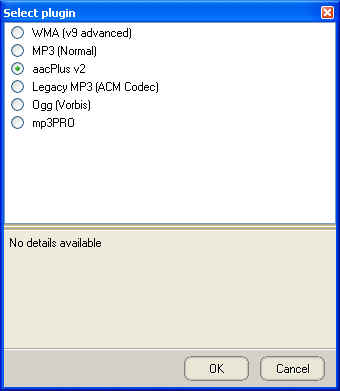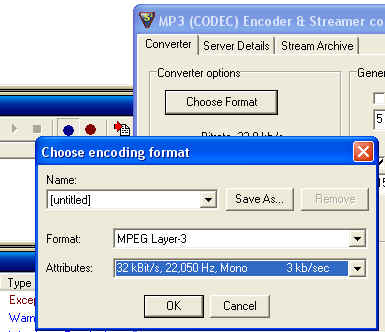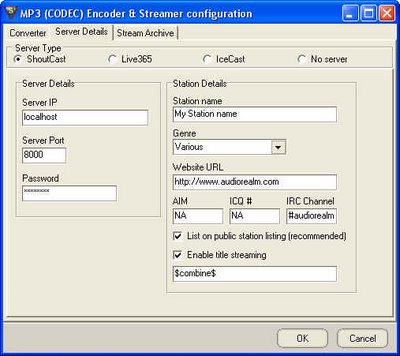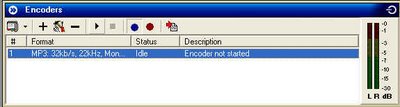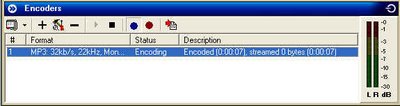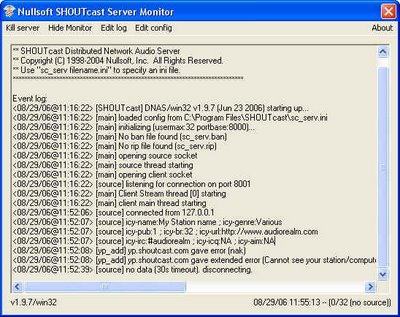skip to main |
skip to sidebar
1) Configurate Shoutcast Server
a) Go to Program Files > Shoutcast (or other location where you've install shoutcast server) using windows explorer.
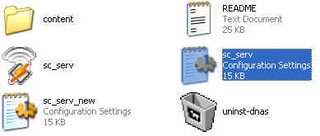
b) Open sc_serv.ini with notepad end edit:
- MaxUser=32 mean that the maximal number of your listeners, I suggest to modify it to at least 50 listeners, read the text above:

- Password=changeme - replace "changeme" with another unique password because if you accidentaly shere you program files in a file shering software you will not lose you yahoo acount or any other acounts.

- SrcIP=ANY - replace "ANY" with your external ip you wroted on the piece of paper earlier, if you don't remember just go again to the step 1.

- AdminPassword=adminpass - you can use the same password as adminpass
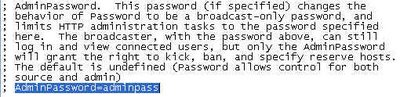
The rest of the settings let them as default. Now click on sc_serv.exe to start the server. Make sure to remove any firewalls , including the windows default firewall, otherwise nothing will work because the signal will not pass your firewall and your listener can't connect to your broadcast.
2) Configurate SAM
a) Test your Bandwidh by wisiting http://www.bandwidthplace.com/speedtest/ or any other website that test bandwidh. You are interesed by the speed in kilobytes.
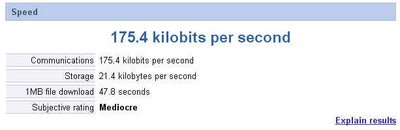
At the speed I conduct the test (21.4 kilobytes) I can broadcast to 2-3 listeners with the quality of the sound of 8kbps that is very low, that it's in theory, but in practice aac plus coding tecknology allow you to broadcast to more visitors on the low speed but with better quality.
b) Open SAM in the Desktop B (see on the upper bar) and in the Encoders window click on the plus (+) icon.
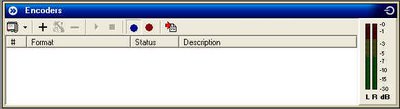
c) select acc plus v2
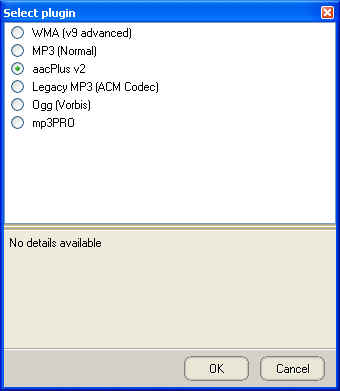
d) Click on Choose Format button, you will see as default, the setting:
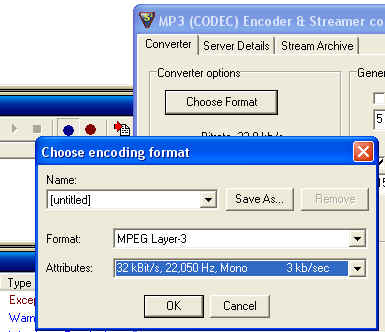
32kBit/s is a good quality and is broadcasted at 3kb/s /listener , with the speed I tested (21kb/s) I can broadcast to 21/3 = 7 listeners, but if broadcast at half of speed at 16kbit/s 16.000Hz that is broadcasted at 1kb/s I can broadcast to 21 listeners. Set your quality an click ok.
e) Click on server details tab:
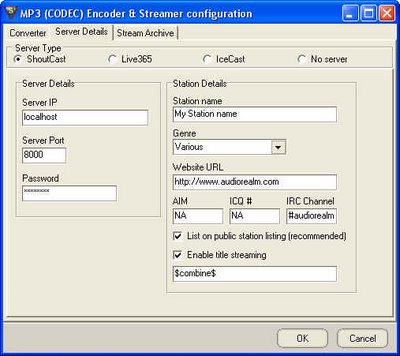
SERVER ip: your external ip
Server port: let as default (8000)
Password: write your password defined in your server settings earlier.
Station Name (Verry Important) : Write your station name (I suggest to be signifiant to your station genre: Rock Island = Rock; Tehno Mania = Tehno)
Genre: specify (some people will search your radio by genre)
Website URL: If you already have a website you could write it in here to just promote it, if you don't have a unique page just for the radio.
AIM, ICQ, IRC Chanel worth mentionated if you want to be flooded by "frends".
Click OK
f) Click on the play icon on the Encoders windows to start the encoder:
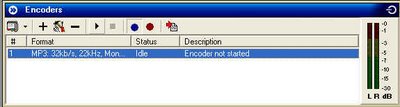
g) Now will see that the encoder was started
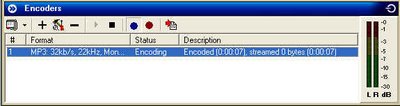
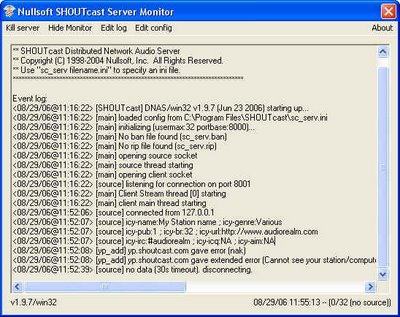
If you don't have external ip (in my case) or if you have an active firewall you will see the same error masage meaning that your listeners will not be able to listen your radio, but if all the condition are right you will not see this error message.
1) Confim that you radio works by:
a) playing some music
b) Open the winamp (5.x or higher) and Add URL http://111.222.033.044:8000 (replace 111.222.033.044 with you real external ip and don't forget to add ":8000" after)
Now you know that your radio works just in your nework (LAN).
c) Ask a friend (that acces internet from other internet provider) to listen your broadcast by adding the same url in his winamp.
d) Go to www.Shoutcast.com and search "your station name". If you see that you are listed there, then means that you are now for sure a radio broadcaster.
2) Make you station more accessible
a) Go to FREE HOSTING Directory
b) Select yourself a free hosting provider with instant sign up and with a ftp acount.
c) In your internet browser open http://111.222.033.044:8000/ (you know to replce the ip) and you will se your station details. Click right to "listen" link and select "save target as" and save listen.pls file on the desktop.
d) Connect to your ftp server and upload listen.pls file.
e) Now people can acces your broadcast by going to http://yourfreeacount.freehostprovider.com/listen.pls instead of http://111.222.033.044:8000/ .
That's all the basic tips to broadcast online your own radio.
Copyright © 2006 Allex Radu www.GlobalMassMedia.comAll the rights reserved.